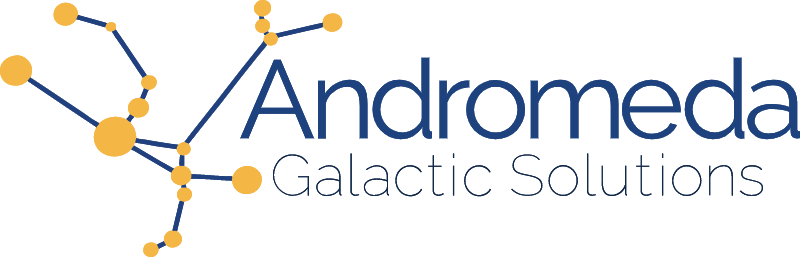When building out a home office there are a number of considerations: available space, budget, type of work, and the number of people working from home.
At my house we have 5 office spaces for 4 people - 2 for work, 2 for school, and 1 studio used for audio and video recording, along with live-streaming. A household with just one person working from home can likely get by with just a single office space.
Every home is different and each person's own living situation is different. The advice below includes tips that work for us, but please adapt as necessary to your own situation and let us know what you did!
Design
When designing a space I've found it valuable to keep the following considerations in mind:
- Windows oriented such that any computer screens cannot be seen through the window. This is important both for privacy and to avoid glare from the sun or street lights.

- Primary chair positioned to face any entrances to the office room. This way you can have warning when anyone enters the space which is good for privacy, and also to avoid any surprises showing up on a video call.
- Consider carefully the space behind your chair as this will show up on video calls. Color, depth, and lighting are important qualities. Stage the space with books, awards, plants, LEGO, or anything else work-appropriate that shows off your personality.
- The office should have a door, or be isolated from the household noise, or have audio equipment (particularly microphone) with adequate noise cancellation capabilities.
- Make sure that your chair-to-desk height is such that you're able to comfortably reach your keyboard, look at your screens without straining, and not hit your knees on the desk.
You're going to drink beverages at your desk (get plenty of water!) so you should consider what happens with your space when (not if) you spill. My laptop is elevated above the surface of my desk and my tower is fully protected beneath my desk (on top of an elevated stand). From cup holders to rubber mats, there are a variety of options. Just make sure you're not setting yourself up for a tragic (and expensive) accident.
Equipment
Part of building a home office is the equipment you'll need to make your space comfortable and productive.
Chair
When we initially discussed home office space as a team, nearly everyone made the same point - get a good chair. When you work from home you'll spend a minimum of 40 hours a week in your chair. But if you're like many of us, where you also use your computer for hobbies and recreation, you may find that number climbs much higher.
Perhaps the most important place to invest in your home office is an ergonomic chair that is suited to your height, weight, and number of hours spent sitting. A site like BTOD.com that carries high-end chairs can be quite helpful, and they have great categories including 24 hour office chairs. (We have no affiliation, but have purchased chairs from the site.) You may also be able to find a local furniture store or other online retailer.
When choosing a chair it would be best to be able to try it out for a period of time before committing to your selection, as an exceptional office chair can be a significant investment.
Screens
Having multiple screens can also be extremely helpful. I'm a big fan of the triple screen setup.

Martine has gone the ultra-wide-screen route with a large curved display.

Regardless of what you choose, consider the following:
- Have a secure mount (or desktop stand) that holds the screens firmly without wobble or vibration
- Be prepared to elevate your screens (the mounts screens are sold with are often too short for good ergonomics, and you don't want to spend your day looking up or down)
- Choose displays that your computer can actually power. Some computers max out at 2 external displays, and some computers (especially older computers) may have performance issues showing smooth video on 4k displays.
Screens - thoughts from Shannon:
Speaking as both a heavy computer user and from my experience as a massage therapist, I definitely concur with Michael's point about included monitor stands being too short to be healthy in terms of ergonomics. When doing a multi-monitor setup, consider your space, as well as what information you will put on each screen and how often you'll need to look at them, and then decide on your monitor configuration.
Because of how my space is set up (and my enormous PC case), a setup like Michael's with three monitors all on the same level doesn't work for me; I instead have a quad-monitor mount. To keep my neck and shoulders healthy, I put the least used programs on the upper left monitor, such as Slack and Discord, my music player, etc.. As a Twitch broadcaster, I do use the upper monitor more frequently while I'm live, but for smaller increments of time, so I don't end up with excessive neck strain from looking up. Since my current budget unfortunately doesn't allow for that fourth monitor I'm dreaming of, I use the upper right mount to hold one of my ring lights. 
Whether using a mounting system that puts all monitors on one level, or stacks some above others, however, the positioning of your main monitor is critical. It's the one you'll do the most work on, and therefore should be in a primary position so that you can see all of the screen without having to tilt your head either up or down at the base of your skull. If you have to look too far in either direction, consider adjusting either your chair height, the monitor height, or both.
Monitor size is another factor, as well; all of my monitors have a 24.5" viewing area, and are far enough away that I can see the corners by moving my eyes, without having to move my head, while looking directly at each of them. If your monitors are bigger than mine, you'll need to be farther away to make your ergonomics work. Consider upgrading to a deeper desk if you're constantly turning or tilting your head to see your monitors' corners.
Finally, when working in my setup, when I am using the right monitor, I try to swivel my entire chair to look at it if I'm doing more than a glance. This keeps the ergonomics of my neck in balance and following my own advice from above. Sometimes this means I have to move my keyboard over so that I can type while looking at the right monitor.
Keeping all of this in mind keeps my neck and shoulders healthier for longer between massages (which I recommend heartily to anyone who uses a computer for hours at a time on a regular basis).
Audio
If you're like me, you'll want to be able to listen to music while working. Depending on your situation this might be through speakers on your desk or headphones. I have both set up and switch between them based upon what else is going on.
The bigger issue for your home office, however, is your microphone. If you're wanting professional audio quality for podcasts and videos, you'll want to look at some pro-sumer equipment. But if you just want to sound okay in a meeting, you have a lot more options that don't necessarily need to be expensive.
The biggest challenge for Microphones is actually related to your home office environment. Do you have a room with a door, or are you set up in a shared space like the loft or living room? Are you home alone or do you have kids around?
My office is technically in the "dining room" (although it looks 100% office now) and this means I have two doorways and care very much about background noise. I use a Jabra call-center headset for meetings. It's a lot more than an entry level headset, but far cheaper than pro-grade equipment, and it's excellent at sharing only my voice.
For my recording studio (in a quiet, carpeted space) I have a Rode studio microphone. It's a lot better audio quality (good enough for video and podcasts) but requires that the space is kept quiet.
Input Devices
The keyboard and mouse you use will become an extension of your hands. They're your entryway into the computer, so take time finding something that works for you.
I'm a firm believer in mechanical keyboards and would recommend them to anyone for performance and reliability. But this doesn't mean that one-size-fits-all. There are a wide range of switches that provide varying levels of "clickiness" as well as tactile feedback and force. One way to choose is to purchase a Switch Tester which is a sample board featuring multiple keys with different switches.
Other things to consider is your layout. Do you have big or small hands? This may impact your choice of keyboard. Do you type numbers a lot? Make sure your keyboard has a number keypad (or buy a separate keypad). Do you often type at night or in a dark space? Consider a backlit keyboard.
I have extremely large hands, so for me a mouse is one of the hardest things to buy. My first consideration is a large physical size with a minimum of 5 buttons and a scroll wheel. Bonus points for extremely high resolution as I like a mouse that is both quick and precise.
While we're at it, buy yourself a mousepad. No, not that cheap rubber pad with fantasy artwork you got in the 90s. Buy a technical gaming pad (Razer makes some excellent ones) that are designed to actually improve the performance of your optical or laser mouse.
Browser Extensions - thoughts from Shannon
I don't know about you, but I love it when there are quality-of-life hacks that I can apply to my everyday useage of a piece of software. This might be a niche reference, but when I was actively playing World of Warcraft, I had over 80 add-on software programs to help change the user interface of the game so that it looked, felt, and performed the way I wanted it to.
I feel similarly about Google Chrome, my preferred browser. I have 10 extensions installed for my work-related Chrome profile. For my personal profile, from which I do all of my content creation, I have 18 total extensions installed. At different times, I may turn the extensions off or on, but they're there waiting for me either way.
Need Trello to be more granular? Pro for Trello is the way to go. Your password keeper (i.e. RoboForm, LastPass, etc.) probably has a browser extension to make using your passwords a breeze. An ad blocker is a must for me; I get really overwhelmed by too many ads on a page.
Whenever you find that your browser isn't doing enough for you, check out your browser's web store and see if there's an extension that can help you refine your experience.
Stream Deck as a productivity hack - thoughts from Shannon
As mentioned above in the Monitor discussion, I am a Twitch broadcaster; my 5th anniversary of going live will occur in November 2022. Early on, I saw a lot of hype about what was a then-new product: the Elgato Stream Deck. I decided to try it out and got one from a broadcaster who decided it didn't work out for her. Five yeras later, I can tell you that I wouldn't stream without it! Note: Neither I nor Andromeda are sponsored by Elgato to promote this product. I simply own one and use it a lot.
The Stream Deck is a USB-connected device with either six, fifteen, or thirty-two buttons, to which you can assign actions in a multitude of software programs. As a broadcaster, I use it to change overlay scenes and play sound cues, make clips of my content on the fly, and run ads on my breaks.
However, it's not only useful for broadcasters. I have a myriad of buttons set up to make things faster for me as I'm working during the day here with Andromeda. I have a button for opening my camera controls to make sure I am presenting myself as I wish to be seen in meetings. I also use it to control my music players so that I don't have to stop what I'm doing and grab my mouse to click onto a different monitor just to skip a song. I have a shortcut button that opens Google Drive in whichever of my Chrome profiles I was last focused on. You can open almost any Windows program or application at the touch of a button just by dragging the application onto a button in the Elgato software. Oh, and I really like the plugin for use with Google Meet, which includes buttons for mic toggle, hand raising, ending the call, and more.
There is a storefront for use with the Stream Deck, wherein users can find plugins which range from controlling a live stream, to business and developer tools, financial information, controlling your smart home devices, and productivity. New plugins are being added regularly, too. Check out the Stream Deck and see if it might be as big a productivity hack for you as it is for me!
Your Space
These are some of the Andromeda team's insights into how to create a great home office setup. What does your space look like? What changes are you considering making this week or in the future?
Please send us photos and comments at @andromedags and tell us about your home office!