So far in the Small Business Tips series we've talked about choosing accounting software, running automation, setting up a virtual agent, and more. In these tips I've been sharing the different tools and services that I use to steamline operations for Andromeda and to help you achieve greate results with your own business.
One of the things you need to figure out is how to manage your documents. This is particularly important as you have suppliers, vendors, clients, contractors, and employees who need to collaborate. The default for many people seems to be emailing around copies of documents, but this is not only insecure but is also makes it hard to keep track of changes.
But beyond documents, you'll need to be able to manage legal and financial paperwork, schedule and conduct meetings, and collaborate with your team. Choosing the right office productivity suite of tools can make a big difference for your company, and this is something you should definitely start with right away. Running your business from an official @yourcompany.com domain instead of @gmail.com or @yahoo.com will go a long way toward building a professional image for your business.
Features
I've been using Google Workspace for my personal accounts since 2012, dating back to when it was called Google Apps and was available for free. Because of this, it made sense to start using G Suite (which is what it was called at the time) for Andromeda when we started the company in 2015, and I have not regretted that decision.
Note that while I personally don't have much experience with them, there are at least two other providers who offer similar services as Google Workspace: Microsoft 365 and Zoho Email & Office.
Disclaimer: I am a Google Developer Expert in Firebase and Andromeda is a Google Cloud Partner. Neither of these are related to Google Workspace in any way, but it's important to clarify that (a) I do have a relationship with Google, and (b) I do not speak on behalf of or represent Google in any way.
Identity
One of the most useful features of Google Workspace is the Identity management. As a business owner this gives me full control over each user account, including which Workspace features they can access. Each person can use their account to login to our 3rd party services such as Slack, Jira, Atlassian, and Wave. Many products allow me to only accept Google authentication on our domain, which prevents unauthorized access and makes it very easy to lock down an account by simply disabling it in Workspace. This also means that security policies such as Two Factor Authentication (2FA) will automatically extend to these services.
Email & Calendar
While not exactly the same thing, email and calendar software have been bundled together for so long I think most people have come to expect a high level of integration between these products. Workspace comes with the full Gmail and Calendar experience.
For email you're able to delegate access to your inbox to an assistant, configure automatic replies, and setup filters and automation. If you're like me and manage multiple brands from your inbox, the ability to set up multiple outbound accounts (via email alias which is assigned in Workspace) is excellent. You can add as many Signatures as you like, including a default signature per email address so you don't accidentally forget to switch it when sending a quick reply.
For the Calendar you're able to configure out of office time and appointment slots to ensure meetings only get scheduled at times that are convenient for you. You can control who on your team gets to see your calendar and how much detail they can see. You can easily share calendars - we set up a team calendar for team events and vacation notices. Using the shared calendar for recurring meetings (instead of setting these up from a personal calendar) means that each person on the team has the ability to adjust the details of the meeting. If you have physical meeting rooms you're covered there also as these can be setup as resources on the Calendar.
Documents
When I first started using Google Docs they felt pretty low on the features, but it was still worth the change. For one, my documents were available from any device, anywhere I had Internet access. I even switched to using Google Slides for all of my conference presentations, because this made it easier to have a backup option available. I still use Slides for their various features, including the ability to stream automated captions while presenting to an audience.
As a small business owner, the feature I value most across all types of documents (including spreadsheets) is the ability to collaborate in real-time. We can be on a call with multiple people, all editing the document live while we have our discussion. This is profoundly faster and easier than sharing static document files and manually re-incorporating invididual changes. With comments and suggestion mode (think: change tracking) it's incredibly easy to get feedback on documents and this makes the editorial process work very smoothly. I've written two books using Google Docs and it is much, much easier than other systems.
File Storage
All of our documents are automatically stored in Google Drive, but we also keep any other documents here as well. Be sure to set permissions carefully on your top-level folders to determine what each member of your company can see. I recommend setting up special shared folders for anyone outside of your team (specifically, anyone not part of your Workspace account) in order to more easily manage permissions in the future. Having a single source of truth for all of your team's documents is extremely valuable for maintaining consistency and making sure everyone can find what they need.
Forms
Google Forms can be a great way to conduct polls, collect information, or even handle sign-ups. We often use Google Forms as our first-pass on new forms or processes so that we can quickly and easily make changes as necessary. As a software company, we'll typically move to a fully integrated solution once a process is baked in. But you don't need to be a coder in order to create automated processes using Zapier and Google Forms.
Meetings
Our team never jumped on the Zoom bandwagon, continuing to use Meet for our online video meetings. It's browser-based (along with mobile apps) and is much easier to join without needing to have software installed. While that's less of an issue now than it was a few years ago, the perfect integration with Google Calendar, dial-in support for phones, and consistent audio quality have made it a great solution for our team. Also, since it's included with Workspace there's no need to pay for yet another service.
Running Your Business
Regardless of the online office suite you choose, and how you set it up, the power is in building processes and empowering collaboration with your ever-growing team. You can start simple, with just an account or two, and continue taking advantage of more features over time as you grow. The per-account pricing model makes it easy to start right away.
If you've been following along with the Small Business Tips series, Google Workspace works well with the other services. Our Virtual Mailbox service can deliver a PDF scan of our physical mail directly to Google Drive. Zapier can help you automate Forms, Sheets, Calendar, and Email. We use the automation for a wide-range of customer forms and notifications such as sharing incoming customer emails with the entire team in the appropriate Slack channel.
Do you have any specific Small Business questions we could answer in this series? Please Contact us or reach out to Michael directly on Twitter at @mrdowden.
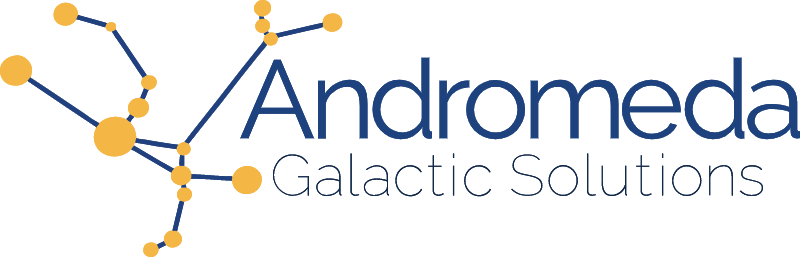

.png?alt=media&token=7e581e1d-88cf-4206-9c2e-05eb6247b8bf)