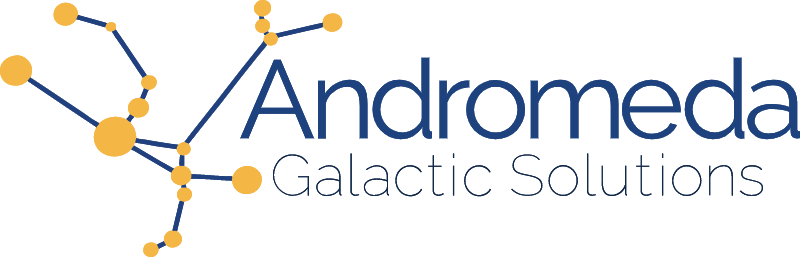In the first three articles in our Small Business Tips series we've talked about ways to outsource and simplify business operations. But once we've set up a virtual office, found a registered agent, and chosen our accounting software, we may find that we're constantly keeping these things in sync with other business essentials such as time tracking, hosting, website, social media, and an ever-expanding list of tools.
If you find yourself doing double entry, or hours and hours of busywork, you may be interested in automating as much of this as possible. Any tasks you delegate to a computer will free you (and your team) up for much more important activities.
While some advanced automation may require coding ability, or hiring a firm such as ours, I think you'll be amazed how much you can do on your own using an online tool such as Zapier. In fact, despite being a proficient coder, I use Zapier regularly because it saves me time and money.
Getting Started
Zapier (and similar tools such as Integromat, Automate, and Workato) are web automation platforms that help you connect two (or more) online services together to pass your data around.
I'm not associated with Zapier in any way, just a happy customer telling you about my experience.
Once you've created an account, the Dashboard shows a tool to help you connect two apps together as a Zap.
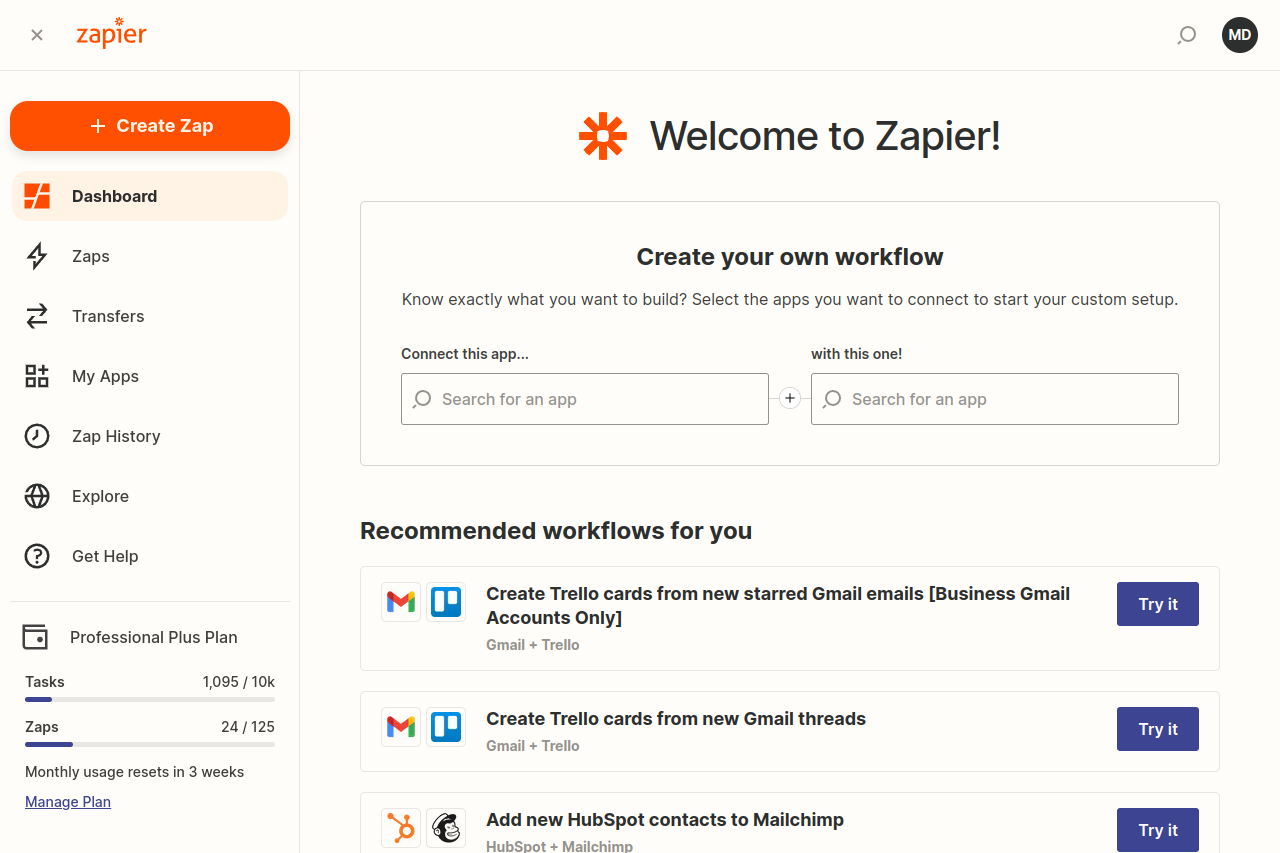
To start, type in the app you would like to receive data or events from on the left side. You'll be prompted for a specific event, so select this as well. Next, you will search for the app you would like to send data to on the right-hand side, and then the specific action you would like to perform.
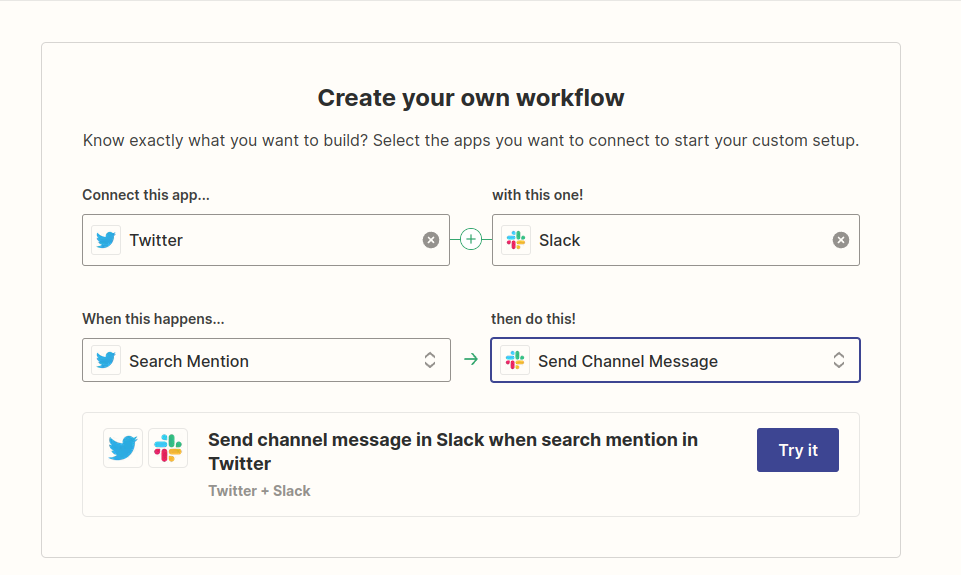
Once everything is filled out, you can click the "Try it" button as shown in the screenshot above.
The other option is to select from one of Zapier's suggested integrations. The more details you fill in, the better suggestions you'll receive.
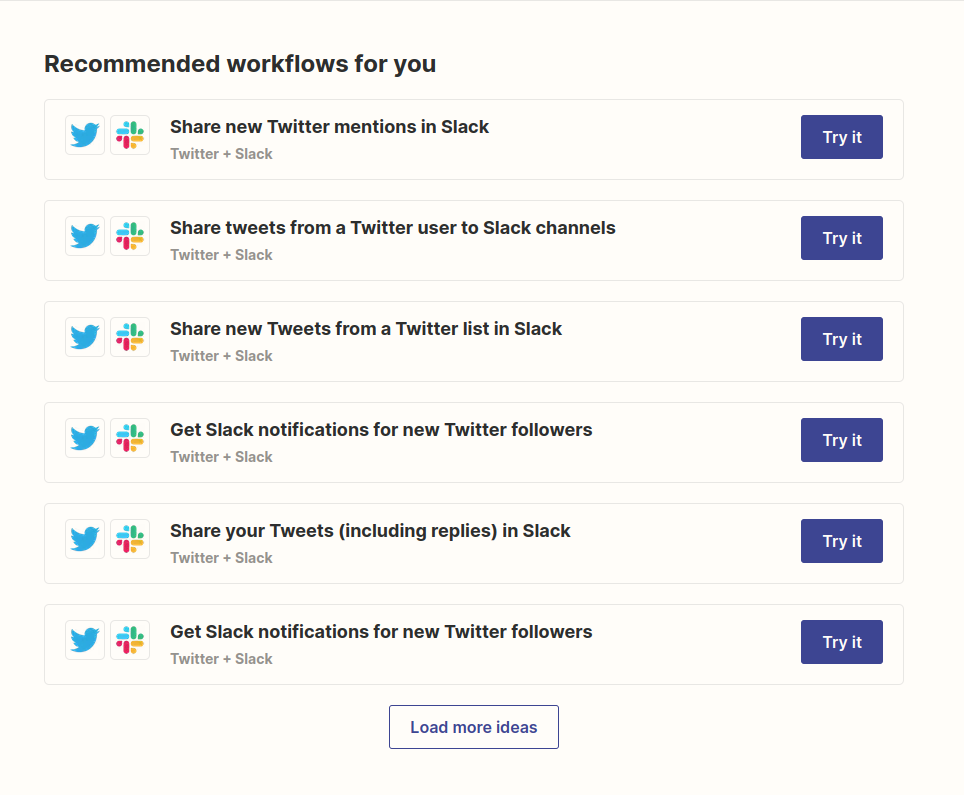
When you click "Try it" Zapier provides you with a simple diagram that explains the rest of the process. You'll need to connect your apps by logging into each account from Zapier, Set up your Zap by selecting the data to transfer, then turn on your Zap (after testing) to begin automation.
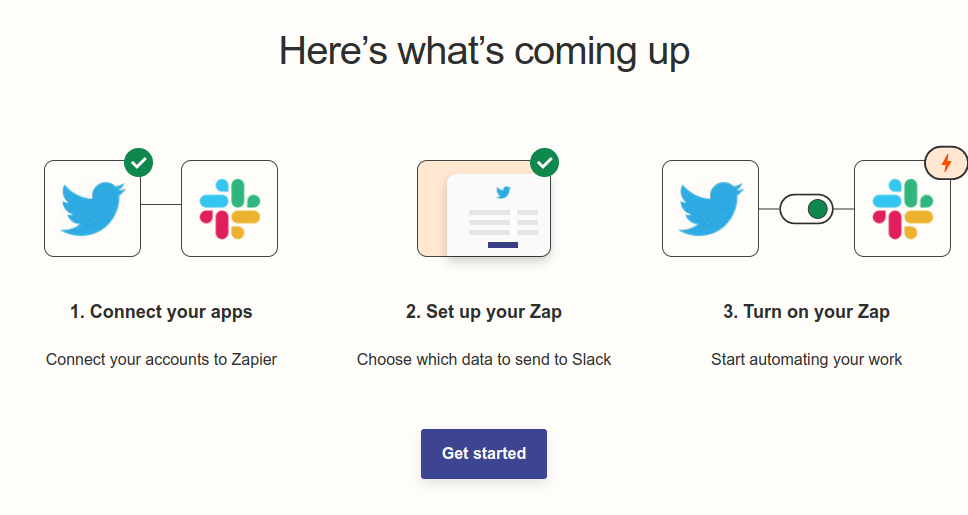
This is really all it takes to get started. Next I'll provide additional details through specific examples.
Examples
Below are some tasks I've been able to automate using Zapier.
Social Media Support
Want to be sure you don't miss getting mentioned on social media? Use a Twitter mentions trigger to post a notification to your support channel on Slack. You can set up a similar notification for each of your social media accounts, and can even configure each of these Zaps to post to Slack using the icon of the social media account it represents.
We covered the basics on this Zap in the getting started section, but when you open the Zap in the editor the view looks like this.
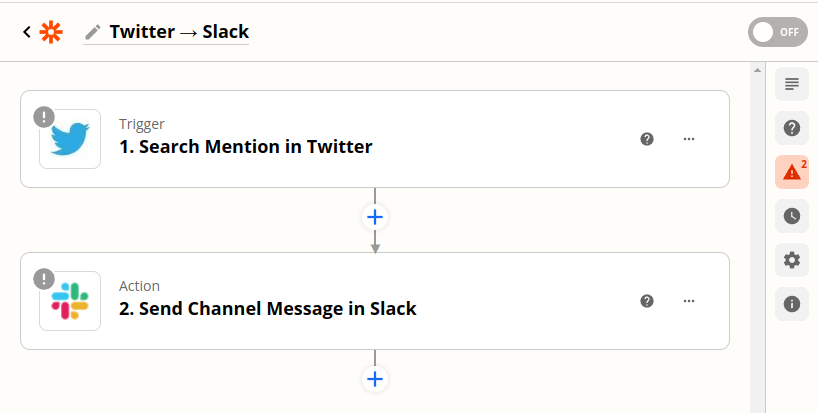
Clicking on the Trigger or Action will allow you to edit their settings, while clicking a plus sign will insert an additional action at that point in the data flow.
New Clients
When you get a new client you often need to add them in multiple places such as your CRM, Time Tracking, and Accounting systems. Decide which of these you want to add the client to first, and make sure the system exposes the data about that client that you'll need to pipe into the others. Then simply connect all of the accounts and decide which fields to populate. That way you can set up a client once.
Contact Forms
Are you losing out on business by not monitoring your website's contact form? If your website is on WordPress, Squarespace, or Wix (among others) you can easily trigger a Zap whenever this form is submitted. You can then post an alert for your team in Slack, forward the details to your sales team in your CRM, or even subscribe the user to your mailing list. Because you need to make sure the user opted in by checking a box, you can use a Filter or Path to proceed to the subscription step only if that field is completed.
Email Forwarding
As a business owner, you often start out by having a lot of alerts come straight into your own email inbox. Over time, however, this can become unmanageable. Or perhaps there are some services that only send email notifications, but you want the team to see them in Slack. Either way, the solution is the same.
You can connect to your email service (I use Gmail with Google Workspace) and provide criteria for specific messages. Then pipe those to a Sales or Support channel in Slack, or perhaps send them along to your CRM or Ticket system. Now your team has access to the information and it's off of your plate. This can work well in combination with inbox filters from your email provider to pull the emails out of your inbox before Zapier has a chance to forward them, but be sure to test that the filters don't interfere with your Zap.
Custom Sign-up Forms
Do you have an event, service, training, or subscription available for your customers? You can create a sign-up form with an easy-to-use tool like Google Forms or Jotform and have Zapier provide the functionality whenever someone submits a form.
One new automation I built takes the form, sends an alert to the team in Slack, sends a welcome email to the customer in Gmail, and then forwards them a digital document for their electronic signature using Eversign.
Running Your Business
One of the great parts about building automation with Zapier is that it's so easy to tweak and improve over time. Decide to switch vendors? Keep your Zap in place and swap the step with the old vendor for the same action at the new vendor. This helps avoid vendor lock-in and makes it easy to improve your processes over time.
The examples I gave are fairly straightforward and linear, and you'll be able to get started with them on your own using the additional guidance Zapier provides. However, you can do a LOT more with the automation. We have an entire service called the TechDailyCFP which runs on 3rd party web services all connected with Zapier, without a single line of custom code.
If you build automation for your business with Zapier (or any other tool), I would love to hear about it! You can tag me on Twitter or LinkedIn and let you know what you put together.
Next month the series continues with a discussion of how a Professional Employer Organization can help your small business.